
This post may contain references to products from our advertisers. We may receive compensation from products we link to. Thank you for your support. You can read our advertiser disclosure here.
By Danny Nguyen Last updated: September 25, 2019
Chase QuickDeposit is a built in feature of the Chase Mobile App that allows you to scan your checks and deposit these funds to your checking or savings account.
This is a safe and convenient alternative to visiting a branch or ATM to deposit your check. Keep reading to find out How to Use Chase QuickDeposit.
| BEST CHASE BANK PROMOTIONS | ||
| PROMOTIONAL LINK | OFFER | REVIEW |
| Chase Business Complete Checking® | $300 Cash | Review |
| Chase Private Client | $3,000 Cash | Review |
| Chase Total Checking® | $300 Cash | Review |
| Chase College Checking SM | $100 Cash | Review |
| Chase Secure Banking SM | $100 Cash | Review |
| J.P. Morgan Self-Directed Investing | Up To $700 Cash | Review |
Table of Contents
The Chase Mobile® App is one of the best online banking apps on the market. Furthermore, Chase has integrated a bunch of wonderful features that virtually eliminates the need to visit a branch or ATM entirely.
To start using the Chase Mobile® App, you will need a Chase Checking Account with Online Banking, savings account, or Chase Liquid® Card. If you do not have a checking account with Chase yet, view our full list of Chase Coupons that can earn you a bonus along with an amazing banking experience.
Next you can download the Chase Mobile® App using the Apple, Google, and Android Store. Now you are can start using the the Chase Mobile® App for things such as Chase QuickDeposit.
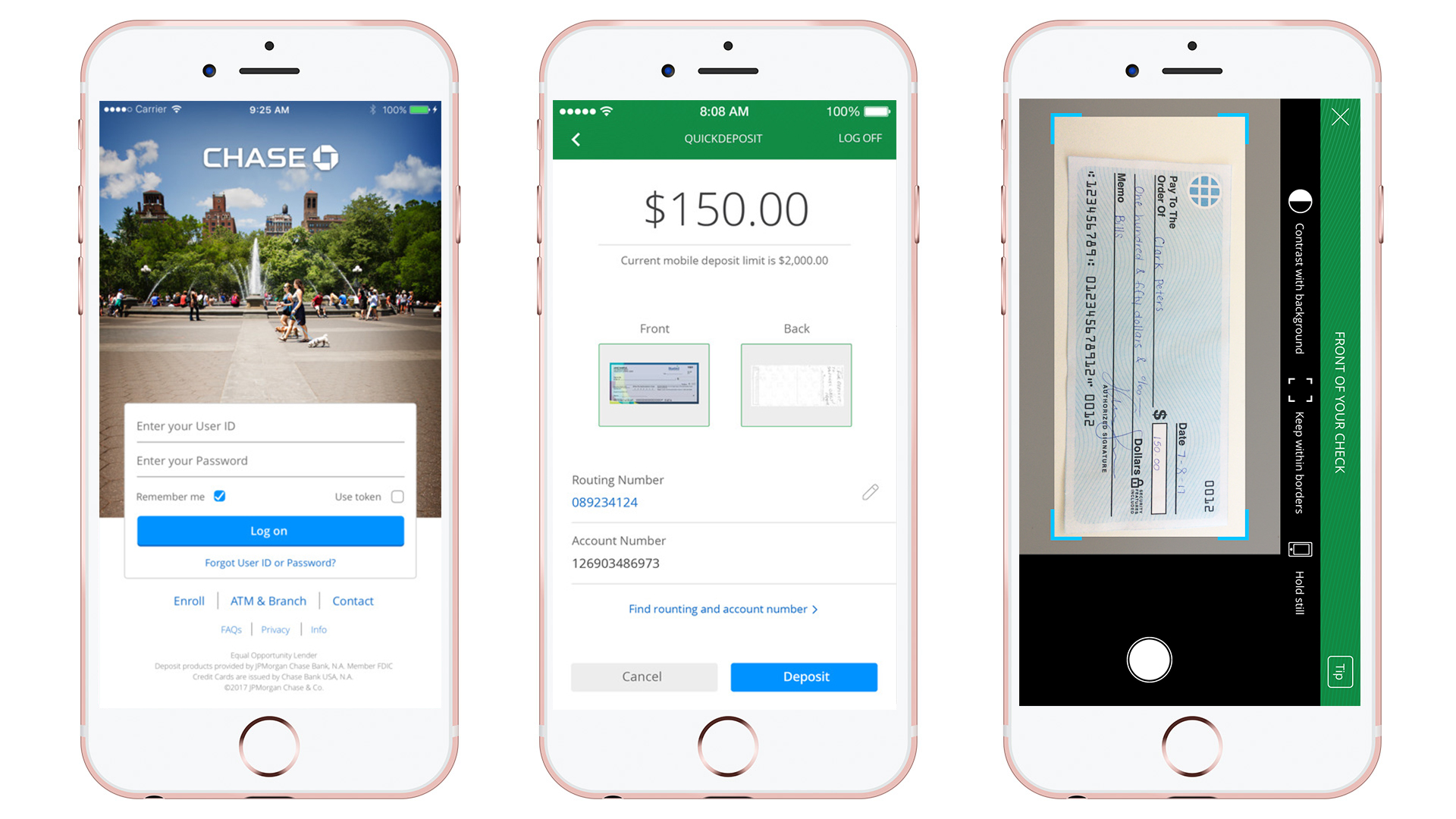
Your Chase mobile deposit may have a limit which depends on the type of account you have. When selecting the account you want to make your deposit into, your limit will appear below the amount field. You can open the note icon at the bottom of the deposit screen to find maximum daily and 30-day limits.
Keep in mind that the Chase app is compatible with the iPad tablet, iPhone and iPod touch with iOS 7.0 and above. Android devices require at least a two-megapixel rear-facing camera, but Chase recommends a 4MP rear-facing camera with auto focus for the best performance.
There’s no doubt that banking is evolving. With this feature, convenience is on our side and helps us save time in our everyday lives. Deposit checks from virtually anywhere. If you’re running low on checks, see our review on how to order a new checkbook from Chase! Let us know about your thoughts and experience with this service in the comment section below!
If you’re interested in more info regarding Chase Bank offers, check out our full listing of Chase Bank Deals, Bonuses, Rates, and Promotions. Be sure to check back on BankDealGuy for more bank deals!
| Other Bank Bonuses You May Like • Chase Bank Bonuses. Chase usually offers the most sign-up bonuses out of all the big banks. Read up and enjoy several promotions for their Checking, Savings and Business accounts. • HSBC Bank Bonuses. HSBC has some big value offers available for their Checking accounts. Some require hefty deposits to qualify. They also have an online Savings account offering a very competitive rate. • Huntington Bank Bonuses. Huntington has Consumer Checking and Business Checking accounts available throughout the year. • Discover Bank Bonuses. As an online bank, Discover offers high and competitive rates on their Savings, CD, and Money Market accounts. Enjoy excellent customer service nationwide. • TD Bank Bonuses. TD Bank consistently offers great Checking account bonuses all year long. Savings account offers are less frequently available. |
| FEATURED BANK PROMOTIONS | ||
| PROMOTIONAL LINK | OFFER | REVIEW |
| HSBC Premier Checking Member FDIC | Up to $2,500 Cash | Review |
| Chase Private Client | $3,000 Cash | Review |
| U.S. Bank Business Checking | $800 Cash | Review |
| U.S. Bank Business Checking | $350 Cash | Review |
| Chase Business Complete Checking® | $300 Cash | Review |
| KeyBank Key Smart Checking® | $300 Cash | Review |
| Chase Total Checking ® | $300 Cash | Review |
| Chase College Checking SM | $100 Cash | Review |
| J.P. Morgan Self-Directed Investing | Up to $700 Cash | Review |
| Chase Secure Banking SM | $100 Cash | Review |
| SoFi Checking and Savings Account | $275 Cash | Review |
| Huntington Bank Unlimited Plus Business Checking | $1,000 Cash | Review |
| Huntington Bank Unlimited Business Checking | $400 Cash | Review |
| Huntington Bank Business Checking 100 | $100 Cash | Review |
| Fifth Third Bank Checking | $325 Cash | Review |
| Axos Basic Business Checking | $400 Cash | Review |
| Axos Business Interest Checking | $400 Cash | Review |
| Axos Bank Business Premium Savings | $375 Cash | Review |